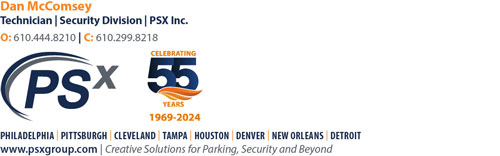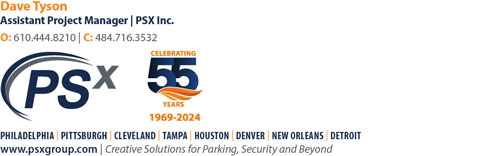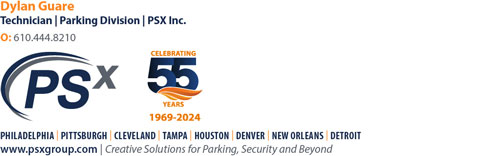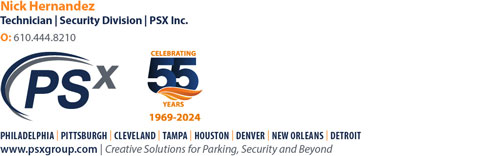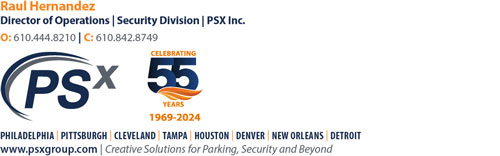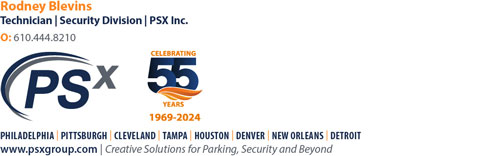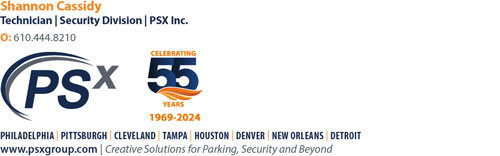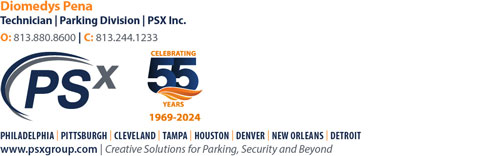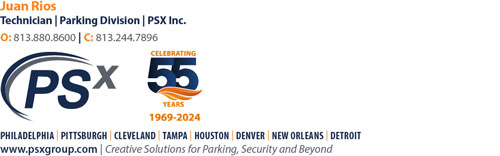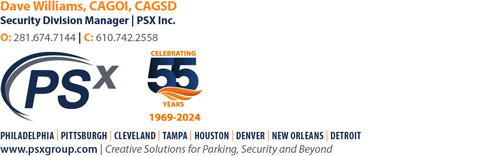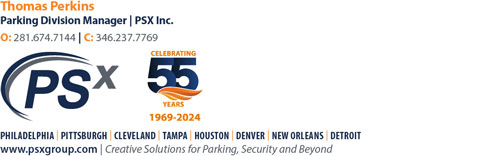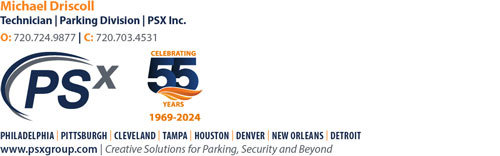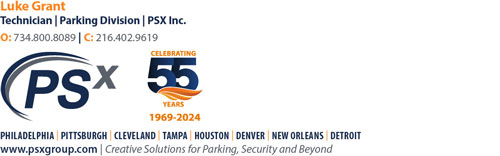The following images are the standard PSX Email Signatures that should be used.
If you have changes or need a signature image, contact tennyson.jaffe@psxgroup.com. Please include the correct information for the updated signature.
Gmail Signature Instructions:
-
- To add your email signature to your PSX Gmail account, click on the “Gear” icon in the upper right-hand of your screen.
- Click on “See All Settings” and scroll toward the bottom of the page until you see the “Signature” options.
- In the text area of your signature, click on the “Insert Image” button and insert the URL from your signature image (found below).
TIP: Copy the link of your signature image by right-clicking on your signature image and selecting “Copy Image Address.” Signatures are sorted first by office, then alphabetically by first name. - “Save” your signature.
- If you have additional legalese that you include, place below the image.
Outlook Signature Instructions:
If you use Outlook, please download the Outlook Instructions here. If you have any questions, please contact tennyson.jaffe@psxgroup.com.
Quick Links
Philadelphia | Pittsburgh | Cleveland | Tampa | Houston | Denver | New Orleans | Detroit